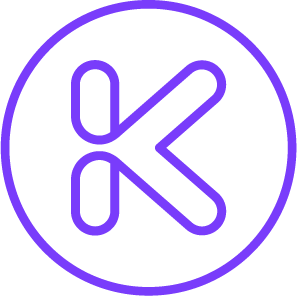Coaches: Start Here
-
To access Coach Mode, go to the "Me" tab and tap on the Coach Mode icon
-
To save any comments, annotations, and edits to your video, please ensure you tapped the recording button on the bottom right of your screen.
When you’re finished recording, tap the recording button again and save your video!
-
Our Digital Whiteboards are accessible from your “Me” tab.
After adding annotations, tap save and your Digital Whiteboard will be visible in Coach Mode under “Saved Whiteboards”
-
Coach Mode is only able to access the clips in your “Posted” and “My Clips”.
Please ensure you have imported your clip into Klevr before launching Coach Mode.
For a video on how to import a clip, click here.
Klevr Marketplace
Groups
-
Our Groups feature is how you can share video & communicate with your athletes. You can also add parent to your team’s Group so they can contribute videos and communicate via our GroupChat.
-
To create a Group go to the “Groups” tab and tap “New” to create a Group
Name your Group, for example Klevr Young Kings 2015s
Once you’ve created your Group, tap the menu icon and select Members
You can then either invite members and search for your Coach’s username or create an invitation code and email/text it to others
For a video tutorial, click here
-
To create a folder, go to your desired Group and tap the menu icon in the top right corner
Select Create Folder and name your new Folder. Tap Save when you’re done.
Your Folders will be visible under the Folders tab.
-
Tap the three dots on the right of the video
Select Move To Folder
Tap the circle next to the folder you’d like to move your video into
-
You will receive a notification on your phone and in the Notification Hub when you’ve been added to a Group. You can accept the invitation directly from your Notification Hub
To accept your invitation, go to the Groups tab and tap the “Pending invitations” button at the top. From here, you can accept your invitation(s).
-
Once you’ve created your Group, tap the menu icon and select Members
You can then either search for your Coach’s username to invite them to the Group or create an unique invitation code to send to the Coach
-
Tap on your desired Group
Tap the menu icon in the top right corner of your screen and then select Members
To change the permission level of a member, tap the 3 dots to the right of their name and select “Change Role”
From here, you can select Manager, Contributor and Viewer.
For a refresher on the various levels, click here